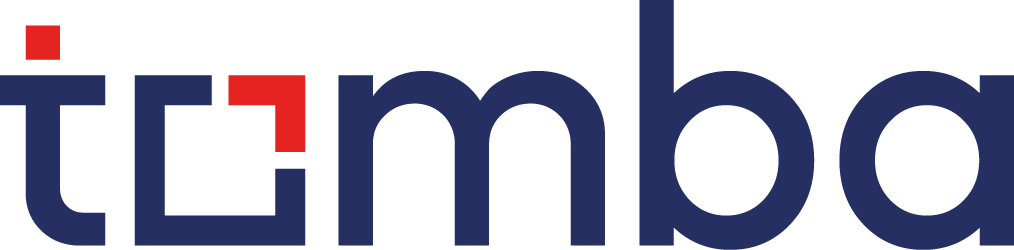Find emails using google sheets (2024)
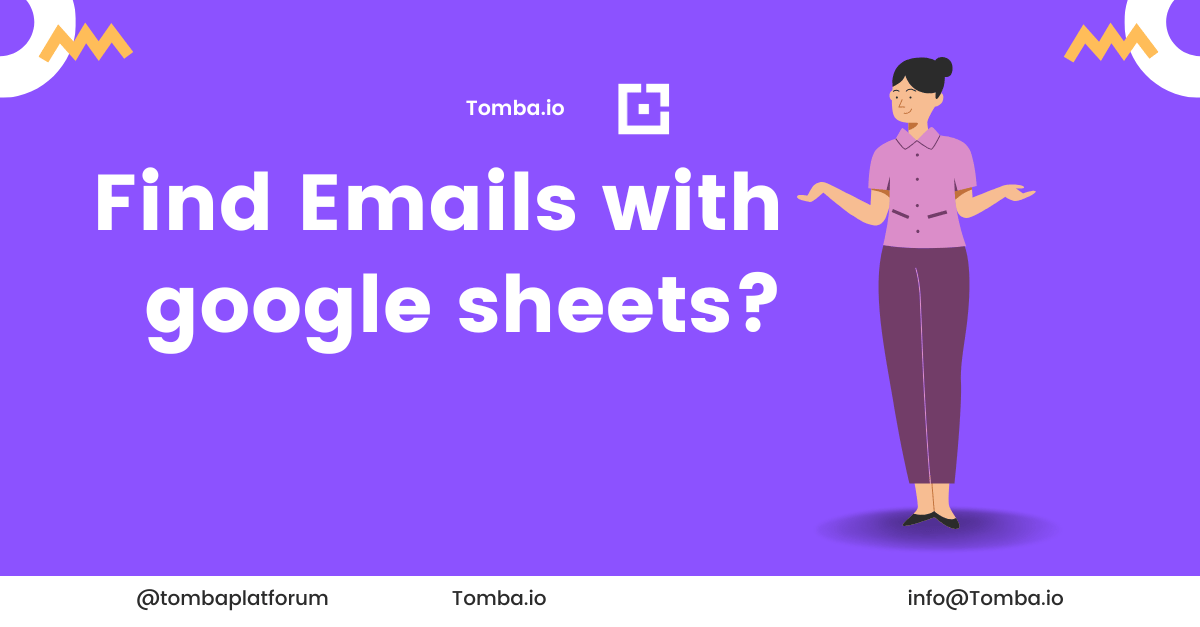
This comprehensive guide will walk you through how to find emails using the Tomba add-in for Google Sheets.
Why Use Tomba with Google Sheets?
Integrating Tomba with Google Sheets offers several advantages:
- Efficiency: Streamline your email search process without switching between platforms.
- Bulk Processing: Handle large volumes of data effortlessly.
- Data Enrichment: Enhance your existing contact lists with verified email addresses.
- Real-Time Verification: Ensure the emails you collect are valid and deliverable.
Getting Started with Tomba Google Sheets Add-in
Installation Steps
- Open Google Sheets: Navigate to Google Sheets and open a new or existing spreadsheet.
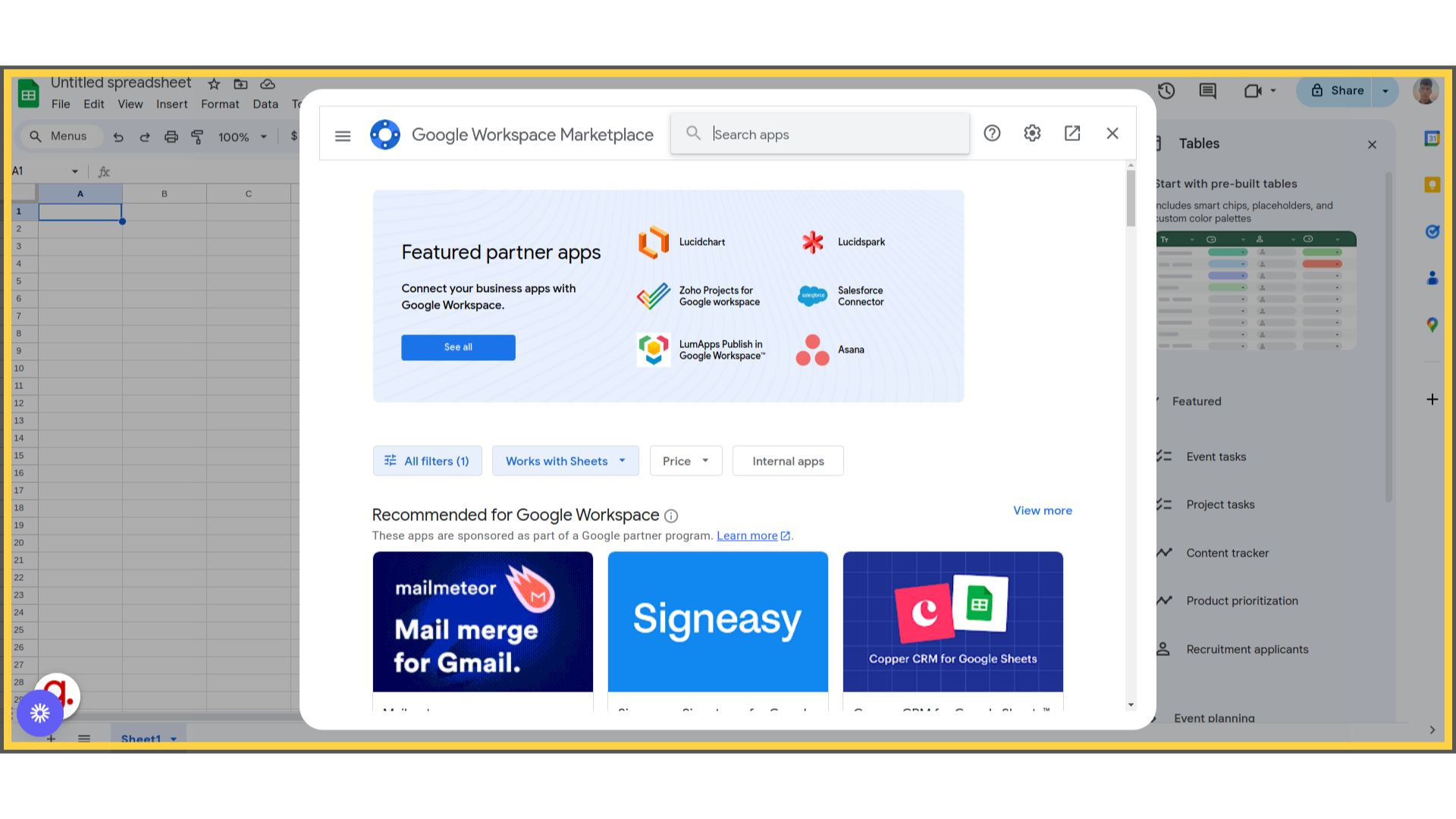
- Access Add-ons: Click on the
Extensionstab in the top menu. - Get Add-ons: Select
Add-ons>Get add-onsto open the Google Workspace Marketplace.
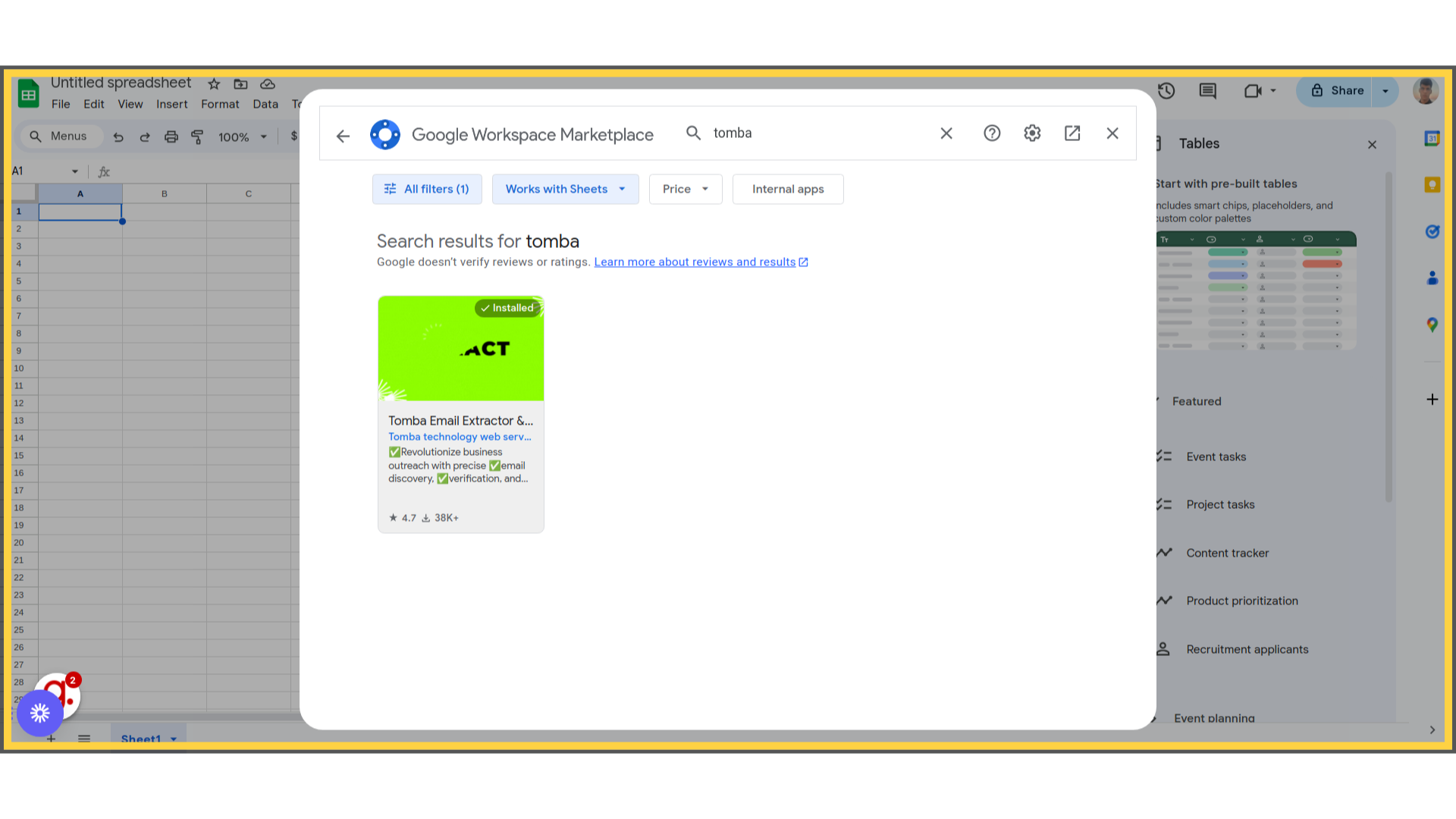
- Search for Tomba: Enter "Tomba" in the search bar and select the Tomba add-in.
- Install the Add-in: Click
Installand follow the on-screen instructions to authorize the add-in.
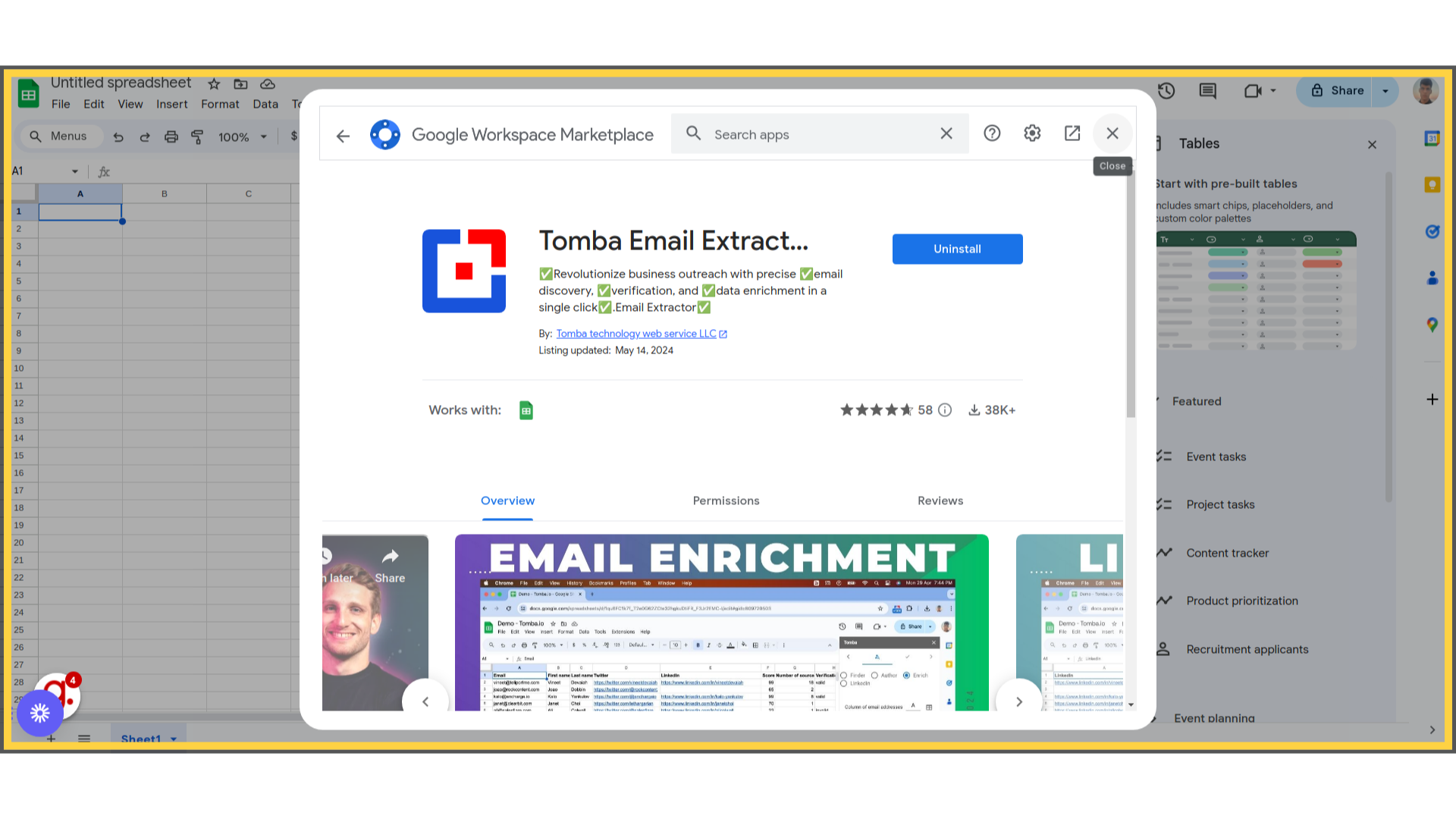
- Provide Permissions: Grant the necessary permissions when prompted to complete the installation.
Setting Up Tomba
- Open Tomba Add-in: Go to
Extensions>Tomba>Open. - Enter API Key: Input your secret Tomba API key the first time you use the add-in. You can find this key in your Tomba account dashboard under the API section.
- Authenticate: Click
Loginto authenticate your account and activate the add-in features.
Finding Email Addresses from a Domain
Tomba allows you to retrieve email addresses associated with a specific domain directly within Google Sheets.
Steps to Find Emails
- Select the Search Tab: In the Tomba add-in sidebar, click on the
Searchtab.
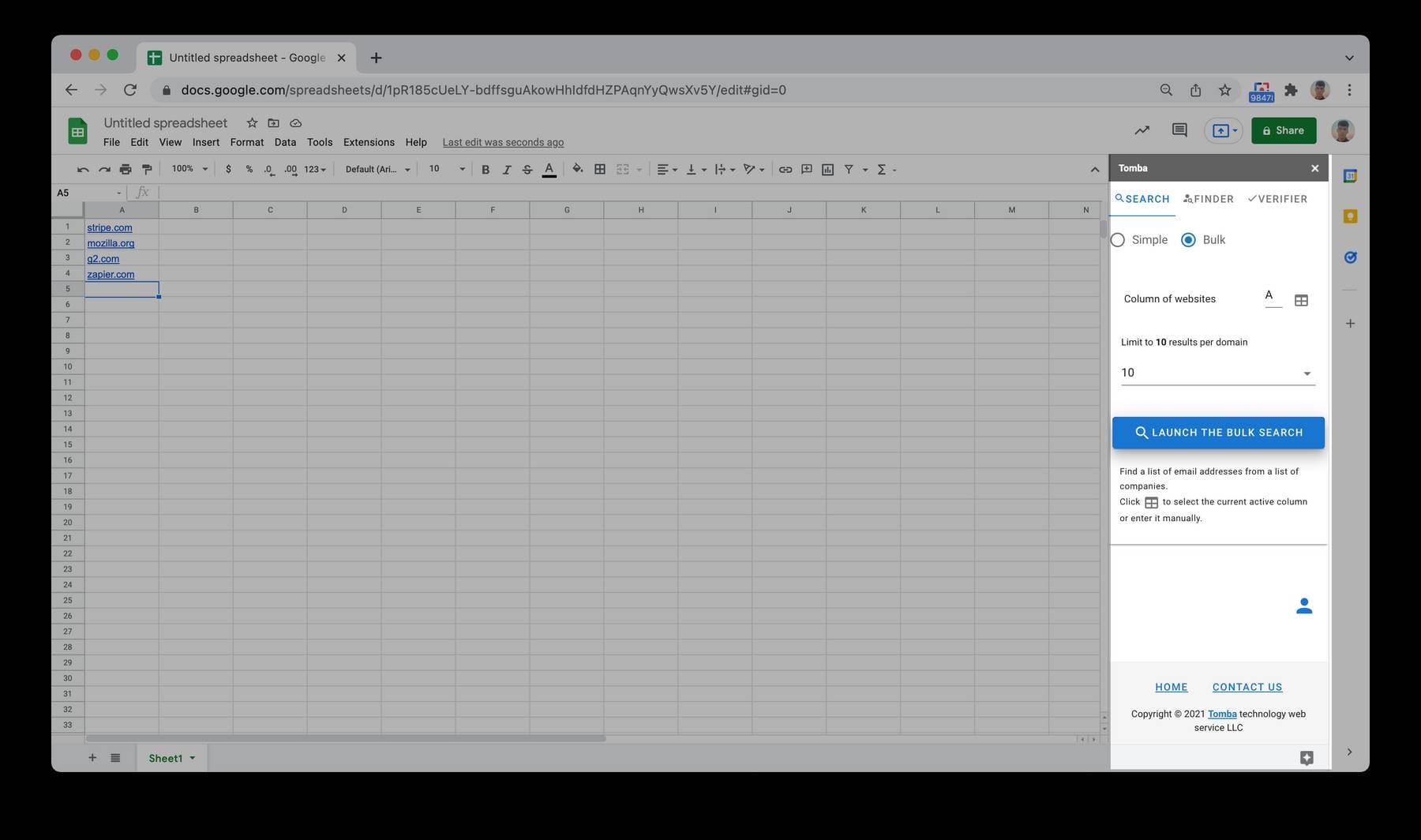
- Enter the Domain: Input the domain name in the provided text box.
- Choose the Quantity: Select the number of email addresses you want to retrieve from the drop-down menu.
- Find Email Addresses: Click the
Find email addressesbutton.
Understanding the Results
Tomba will generate a new sheet containing the following information:
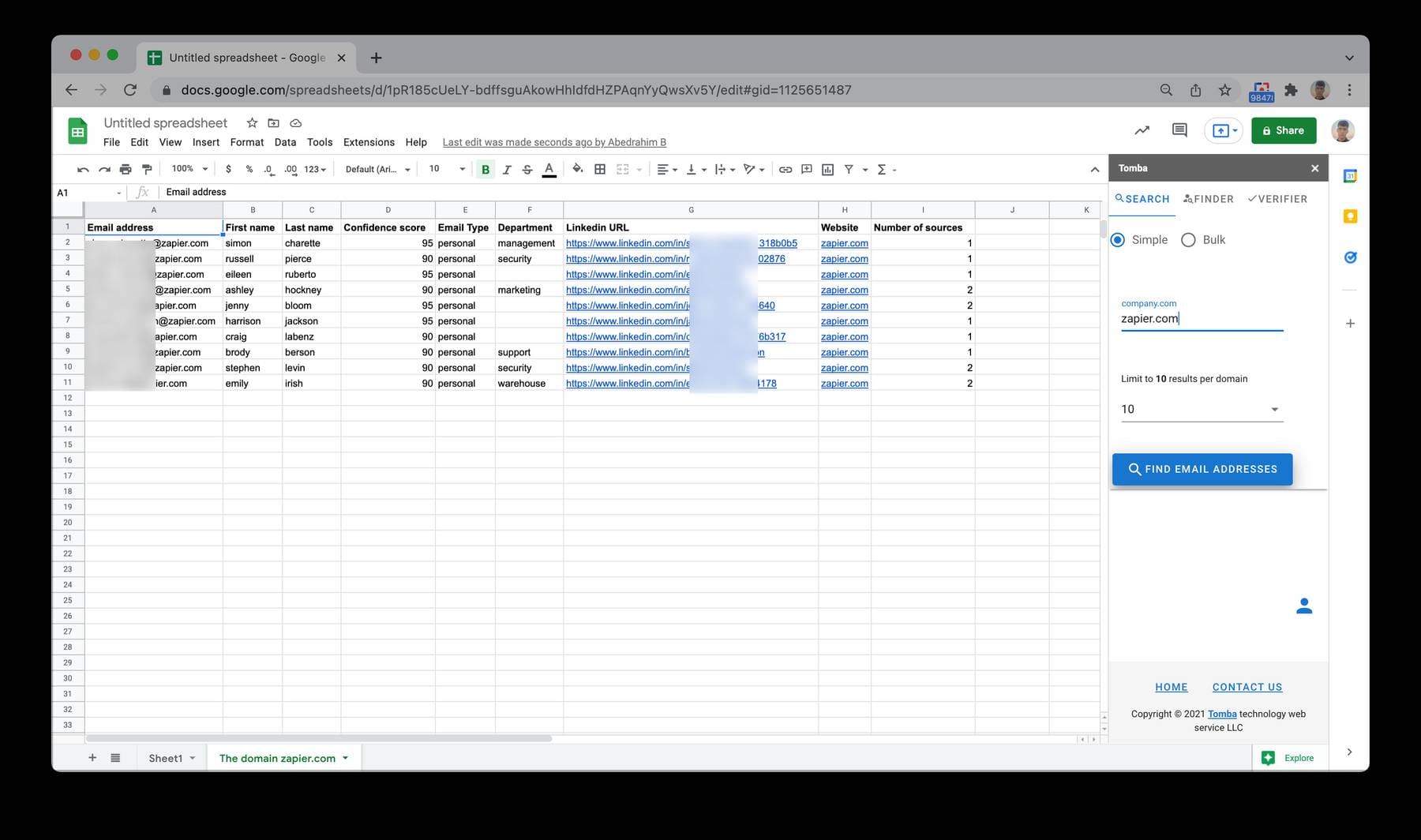
- Email Address: The identified email addresses associated with the domain.
- First Name: Provided if the email is personal and the contact's first name is publicly available.
- Last Name: Provided if the email is personal and the contact's last name is publicly available.
- Confidence Score: A percentage indicating the deliverability likelihood of the email.
- Type: Indicates whether the email is
PersonalorGeneric. - Department: The associated department of the contact, if available.
- Number of Sources: How many web pages Tomba found the email address on.
Performing a Bulk Domain Search
For larger projects, you might need to find emails for multiple domains simultaneously.
Steps for Bulk Search
- Select Bulk Option: In the
Searchtab, choose theBulkoption. - Prepare Your List: In your spreadsheet, list the domains you want to search.
- Launch Bulk Search: Highlight the list of domains, then click the red
Launch the bulk searchbutton. - Wait for Results: Tomba will process the domains and populate the email addresses in a new sheet.
Note: You can select up to 1,000 domains at a time. If you're retrieving more than 10 emails per domain, consider selecting fewer domains to prevent the Google script from timing out.
Enriching Existing Data with Email Addresses
If you already have a list of contacts without email addresses, Tomba can enrich this data.
Steps to Enrich Data
- Prepare Your Data: Open a Google Sheet containing your contacts. Include at least the first name, last name, and company or domain name. For optimal results, include all four fields.
- Select the Finder Tab: In the Tomba add-in sidebar, click on the
Findertab. - Match Fields: Align the contact fields with your spreadsheet columns.
- Check for Headers: If your table has headers, tick the
My table has headersbox. - Find Email Addresses: Click the
Find email addressesbutton.
Outcome
Tomba will fill in the missing email addresses and add columns for the confidence score and status:
- Status Indicators:
OK: An email address was found.No results: No email was found for the contact.Parameter(s) missing: Required data is missing from one or more columns.
Verifying a List of Email Addresses
Ensure your emails are valid before initiating outreach campaigns.
Steps to Verify Emails
- Select the Verifier Tab: In the Tomba add-in sidebar, click on the
Verifiertab. - Highlight Emails: Choose the list of email addresses you wish to verify in your spreadsheet.
- Verify Email Addresses: Click the
Verify email addressesbutton.
Results
A new sheet will be created containing:
- Email Addresses: The emails you selected.
- Verification Statuses: The deliverability status of each email.
- Confidence Score: A percentage indicating the likelihood that the email is valid.
- Number of Sources: The number of sources where the email was found.
- Full Verification Details: Optional detailed information about the verification process.
Note: You can verify up to 1,000 emails at a time.
Best Practices for Using Tomba
- API Usage: Keep track of your API usage to avoid exceeding limits.
- Data Accuracy: Regularly update your contact lists to maintain accuracy.
- Script Timeouts: For large datasets, process in smaller batches to prevent timeouts.
- Data Privacy: Ensure compliance with data protection regulations when handling personal information.
Conclusion
The Tomba Google Sheets Add-in is an invaluable tool for professionals seeking to streamline their email finding and verification processes. By integrating directly with Google Sheets, Tomba enhances your workflow efficiency, allowing you to focus on meaningful outreach rather than tedious data collection. Start leveraging Tomba today to elevate your networking and lead generation efforts.