When you go to a website, find out who to contact.
Get a list of email addresses connected to the website right now, along with their public sources.
Domain Search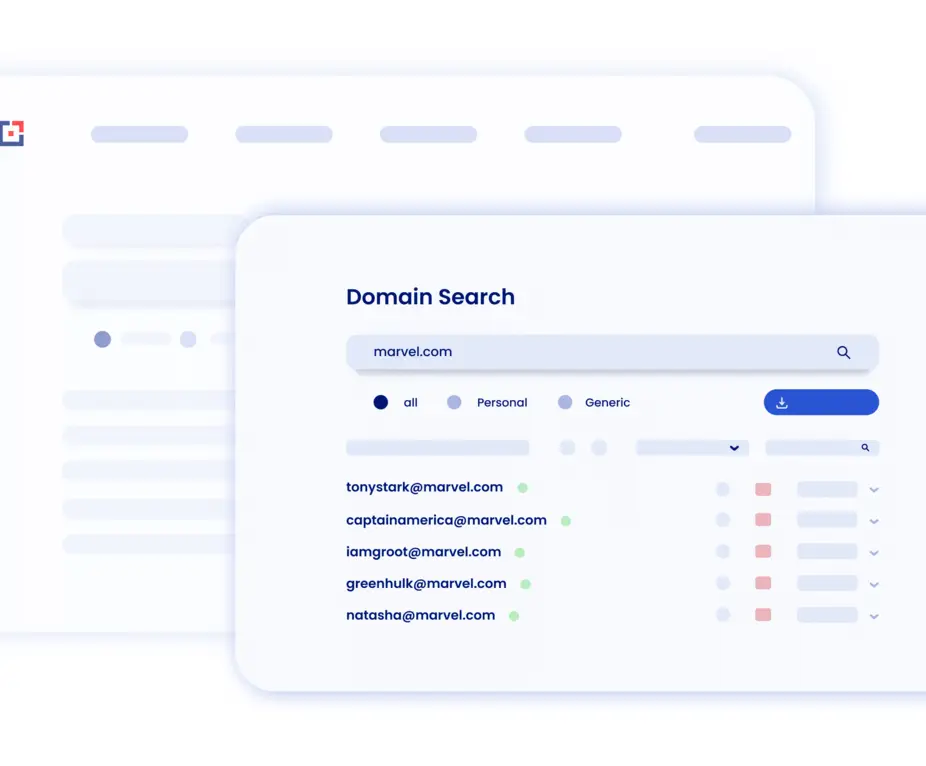
Tomba Edge extension let's you find email addresses right as you're browsing websites.

Get a list of email addresses connected to the website right now, along with their public sources.
Domain Search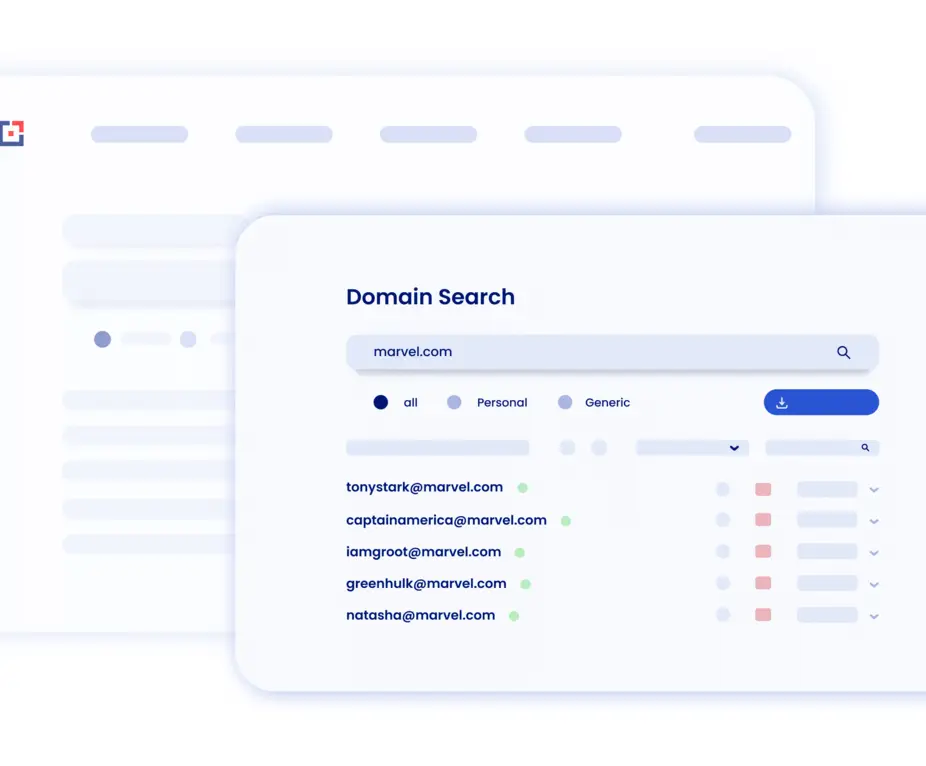
If you're looking to contact a specific person, type the name to find the email address.
Email Finder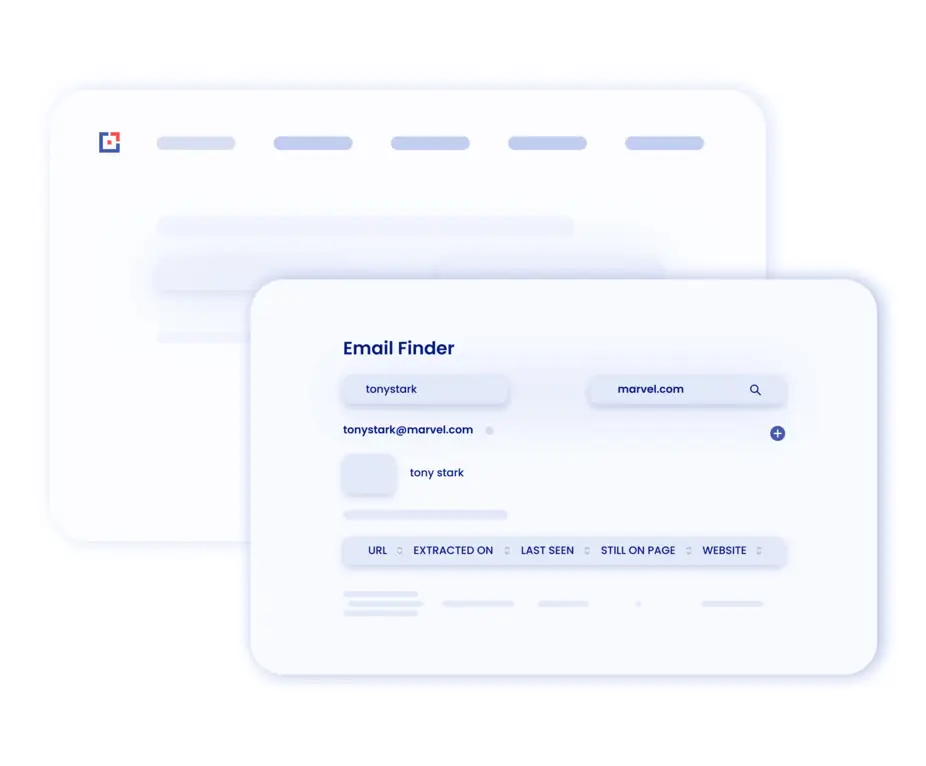
Get immediately email address validity with the website and their public sources.
Email Verifier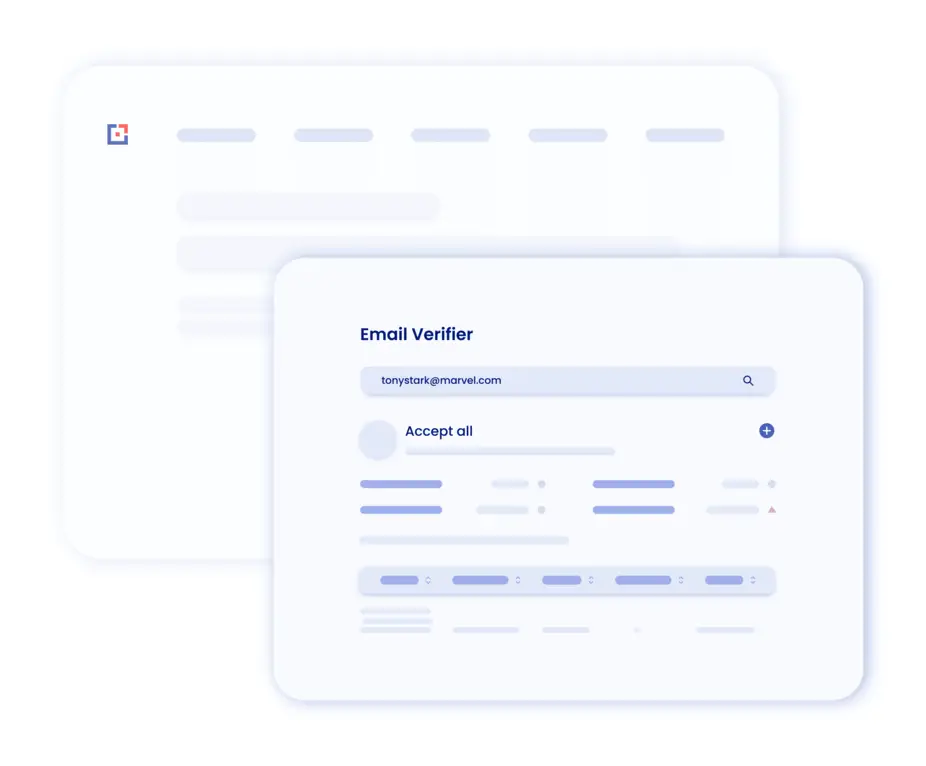
Find the author of an article, along with their professional email address.
Author Finder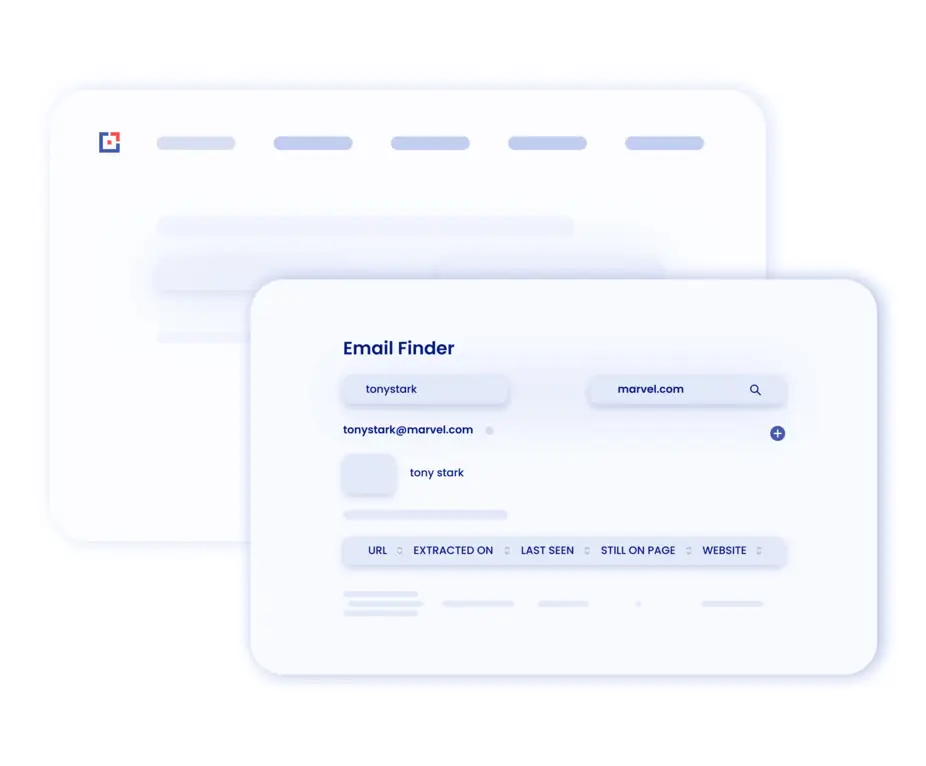
Effortlessly unlock the potential to find email addresses associated with LinkedIn profiles. With just a simple click.
Linkedin Finder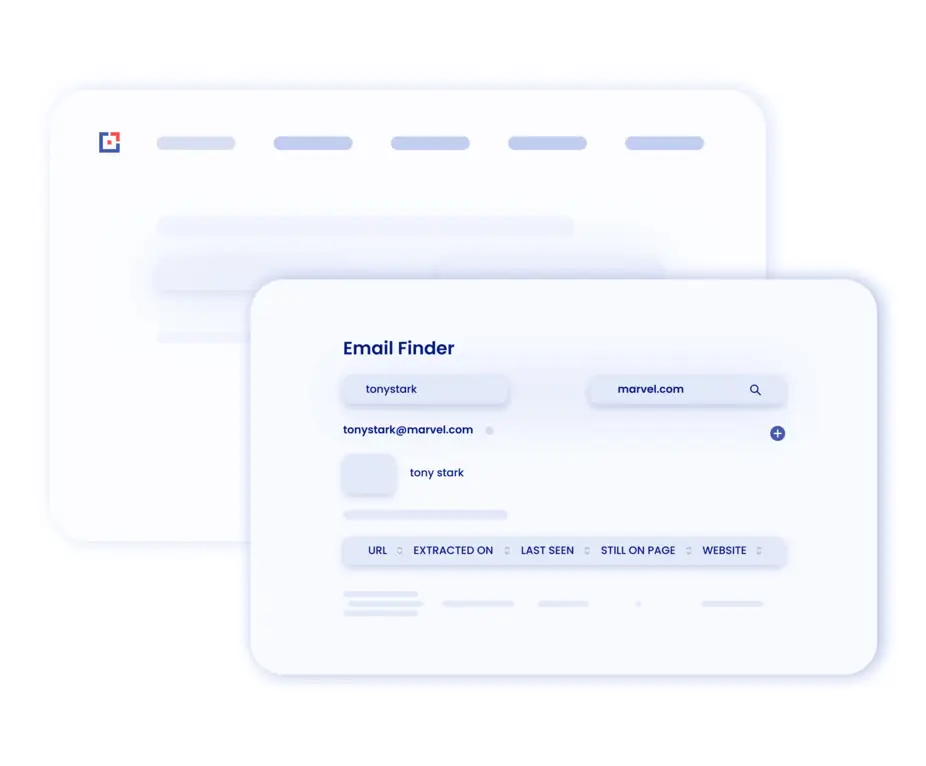
Tomba has been critical in my SEO and sales cold outreach process. I have used other tools before but none of them gave me as much details or accuracy of the contact details as Tomba.
CEO at Decisive Marketer
It's a great product. I have been searching for a tool for a long time that could help me to find the email addresses of the contacts of a company. With this product, it's possible.
CEO at Teliportme
Sign in to get the most out of our cloud service for free.
To make accessing the extension easier.
Click the icon to find email addresses.
Click the extension icon on the right side of the address bar to start tool.
The Edge Email Finder is available for free with a free account, offering 25 searches per month at no charge. For additional features and searches, an account upgrade is available.
While browsing a website, activate the Tomba icon in Edge to display a list of email addresses found on the site. This tool compiles emails associated with the site's domain, including source information and discovery dates for each email.
The Edge extension does not collect or save data from the content of the pages you visit. It solely displays emails that have been publicly found by our web crawlers.
The number of leads you can save with the Edge Email Finder is dictated by your selected subscription plan.
To uninstall the extension, visit its page in the Edge Add-ons store and click "Remove from Edge". You can also remove it through Edge's extensions manager.
If you can't find the answer to your question here, visit the dedicated section in our Help Center.